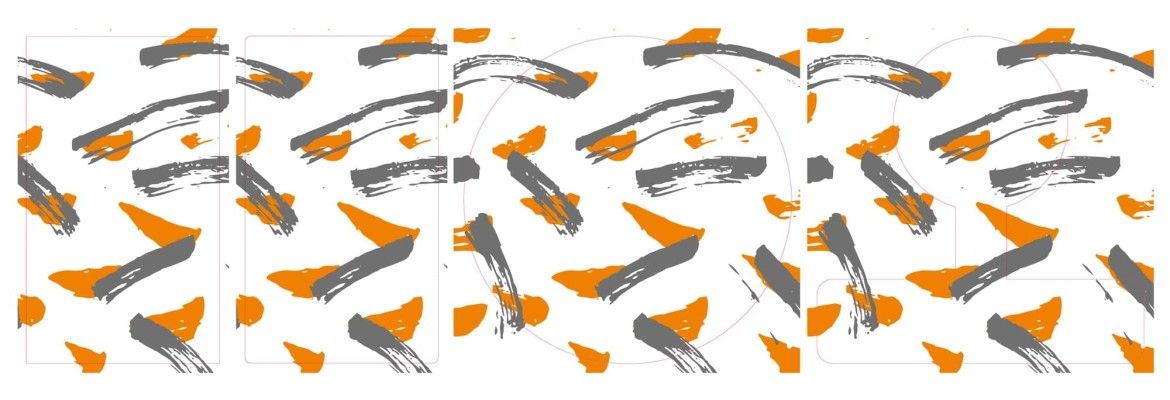
Creating the punching contour correctly
In order to properly execute a print job for labels, folding boxes, shipping cartons or other packaging, our prepress team needs a die cutting contour. In most cases, this has already been created directly by the customer, but it does happen from time to time that the die-cutting contour is missing.
Our pre-press department will be happy to create the die-cutting contour for you. However, if you would like to try it yourself, you can take a look at our simple tutorial on how to add the die-cutting contour here.
By the way: You can find out which other things you should consider when creating artwork checklist on this page: Print data and data check by clicking on a product of your choice.
Definition: Create punching contour
The die-cutting contour determines the format of the label. Based on this contour, your label will be die-cut to the final format. In the example shown below, we produce a die-cutting contour with Adobe InDesign.
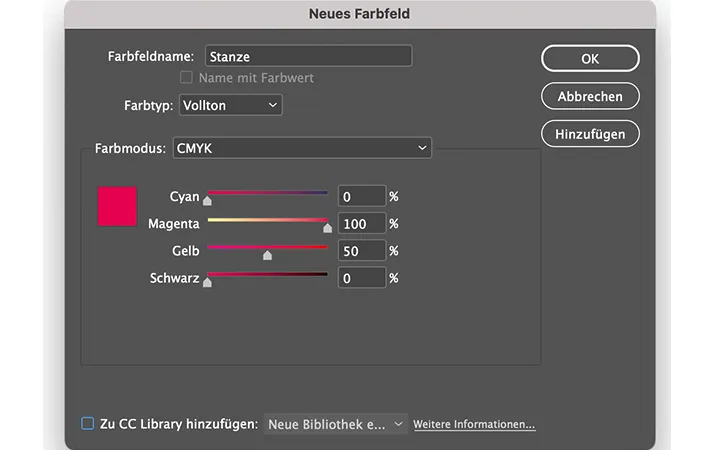
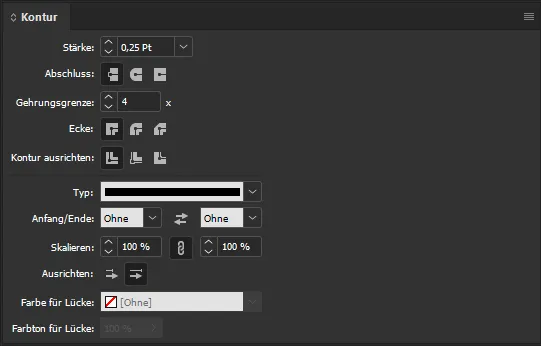
Next we need a new colour field and name it "Punch". For the punch outline it is important that we change the colour type from "Process" to "Solid" and colour the punch outline with the colour values C=0 M=100 Y=50 K=0.
After we have coloured the punch outline, we now set the thickness to 0.25 pt in the "Outline" window.
In the "Attributes" window we set the punch contour to "Overprint".
In the last step we create a print PDF (PDF/X-3).


Product consultant Folding Boxes
Whether it’s a simple box or a folding carton with an inlay – I’m your advisor for carton types, base designs, and finishing options. From cosmetics to food and technology, I’ll help you find the perfect folding carton for your industry.
"Just a carton? Folding boxes are incredibly versatile!"
I will be happy to help you personally.







